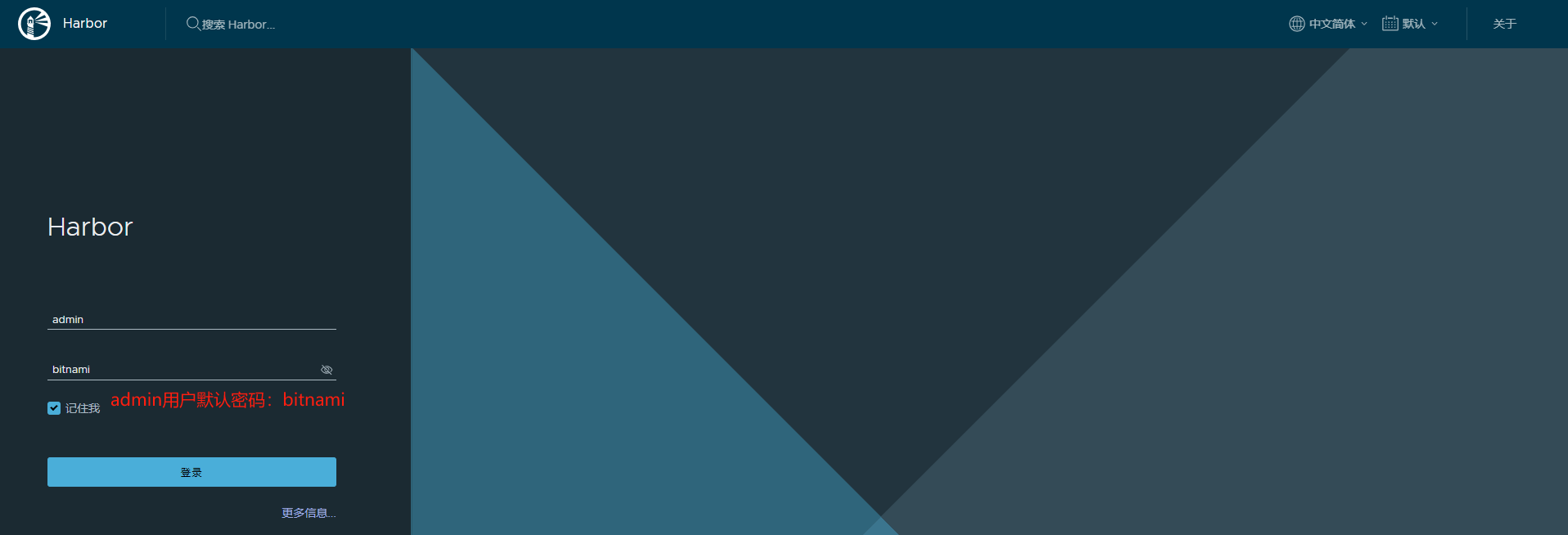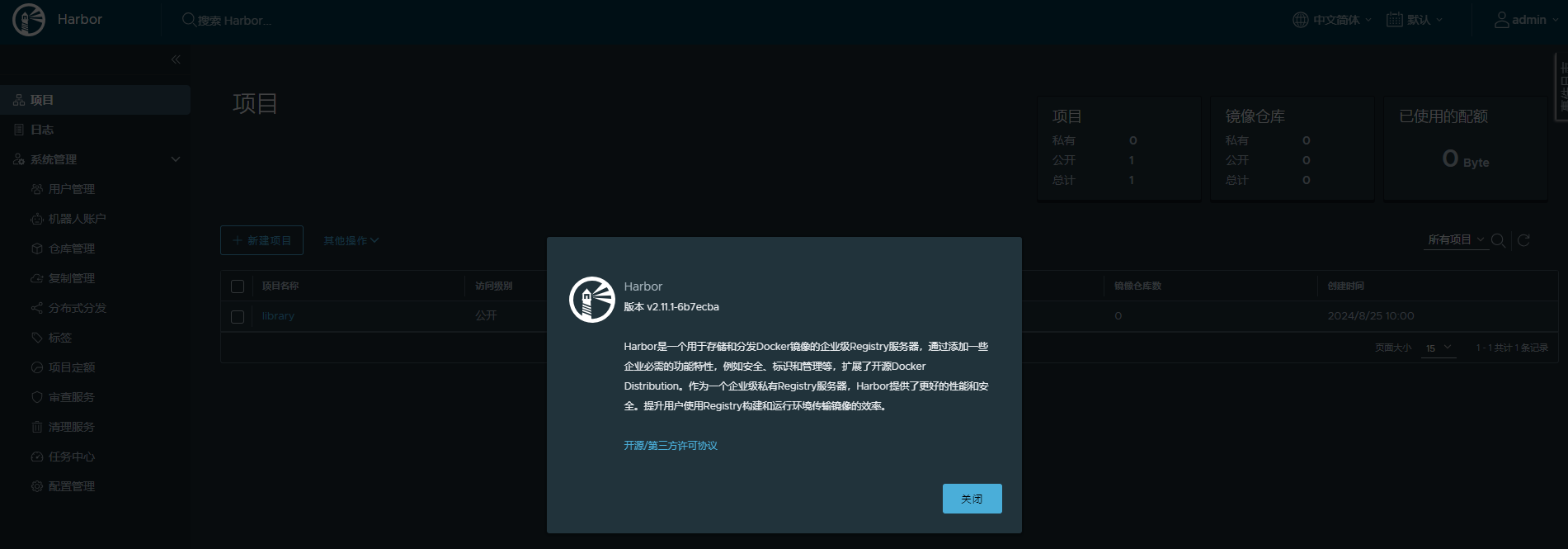1
2
3
4
5
6
7
8
9
10
11
12
13
14
15
16
17
18
19
20
21
22
23
24
| #编译docker配置文件,添加如下镜像代理网站(不一定非常好用,但比没有时效果好)
root@ubuntu20:/opt/installPkgs/installHarbor# vi /etc/docker/daemon.json
...
"registry-mirrors": [
"https://docker.nju.edu.cn/",
"https://kuamavit.mirror.aliyuncs.com",
"https://docker.chenby.cn",
"https://docker.registry.cyou",
"https://docker-cf.registry.cyou",
"https://dockercf.jsdelivr.fyi",
"https://docker.jsdelivr.fyi",
"https://dockertest.jsdelivr.fyi",
"https://mirror.aliyuncs.com",
"https://dockerproxy.com",
"https://mirror.baidubce.com",
"https://docker.m.daocloud.io",
"https://docker.mirrors.sjtug.sjtu.edu.cn",
"https://docker.mirrors.ustc.edu.cn",
"https://mirror.iscas.ac.cn",
"https://docker.rainbond.cc"
],
...
root@ubuntu20:/opt/installPkgs/installHarbor# systemctl daemon-reload && systemctl restart docker
|